
FINAL LOGO

COLOUR PALATTE
#000000
#ACACAC
#FFFFFF
TYPOGRAPHY
a b c d e f g h i j k l m n o p q r s t u v w x y z
TOOLS

don't click me font
pen tool and shape
FINAL BUSINESS CARD


COLOUR PALATTE
#CCD6DF
#DDECDE
#DAC8DB
TYPOGRAPHY
TOOLS
don't click me font
a b c d e f g h i j k l m n o p q r s t u v w x y z


PROGRAMME
FINAL PLANT TAG


COLOUR PALATTE
#8ED2A1
#7EDAC3
#FFA7CF
#F2C2C4
#D5DCC0
#CBDDDB
PROGRAMME


a b c d e f g h i j k l m n o p q r s t u v w x y z
don't click me font
TOOLS
TYPOGRAPHY

Adobe Illustrator
Adobe Stock
TEXTURES


SOCIAL MEDIA
COLOUR PALATTE


#B2B7BD
#E7CEB8
#E0B6C0
#C7E0BB
#AFCFB9
#F4F4F4
PROGRAMME

FINAL POST CARD


COLOUR PALATTE
#E7E9F3
#E4F0F7
#ECE3E8
#D4F1CA
TYPOGRAPHY
TOOLS
a b c d e f g h i j k l m n o p q r s t u v w x y z
don't click me font
A B C D E F G H I J K L M N O P Q R S T U V W X Y Z
courier new

Adobe Photoshop
FINAL POST CARD


COLOUR PALATTE
#000000
#FFFFFF
#E8DFE7
#CCCCCC
TYPOGRAPHY
TOOLS

Adobe XD
don't click me font
a b c d e f g h i j k l m n o p q r s t u v w x y z
A B C D E F G H I J K L M N O P Q R S T U V W X Y Z
Futura
EXTRA MATERIALS

Adobe Capture
I used the Adobe capture app on my phone to inverse an image into a black and white vector which i could then move into Illustrator and fill with colour.
Creating a brush is easy and a very handy tool to know. To create a brush you use the select tool to select the area of an image you would like as a brush. You then go edit > define brush preset. This takes you to a window where you can name the brush and press ok. This allows you use this shape as a brush and an eraser.
Watercolour Brush




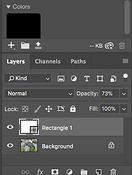
Altering opacity is a really handy tool. Changing opacity is great for using behind text or over a photo to make sure no letters get lost and the photo comes through, while also allowing the rest of the background image to be seen. Its a very professional easy to do and change percentages.
Opacity

Quick Mask
Using the Quick Mask tool Photoshop automatically defaults to Grayscale mode, with a foreground color of black, and a background color of white. This then will allow me to paint over the colours i want in grayscale with a red overlay. By doing this i can create a colour to stand out whilst everything else is black and white.
These are different fonts that I have considered for the logo. The inclusion of simple and complex fonts, balances' it out. I will be trialling these fonts in the concept development and refinement.
LOGO FONTS




