
1.
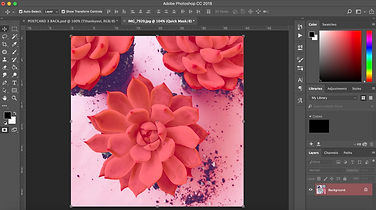
For the background of this business card i wanted to keep it looking alive so i used a real image that initially had a pink background. I opened the image up in photoshop and used the mask tool to inverse the colours and turn the coloured background monochrome. This left the main focus being the succulents.

The results of the mask tool

I kept the front page of this quite simple by dragging on the logo as the background had a lot going on.

I used the colour picker tool to pick the most dominant colour in the image and used that as the background colour. I then added one white shape using the rectangle tool and lettering in the Courier New font. Referring back to my investigating a lot of them had borders so i decided to incorporate one into my design.


2.

To begin with in Adobe Illustrator i used the pen tool to create an outline of a cactus.
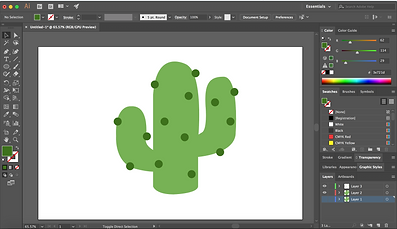
I the went in and added a fill colour. i used the ellipse tool to create small circles with the stroke on to begin with until i filled them.

I then saved the cactus and opened up a new file in Adobe Photoshop. I created different size rectangles using the Rectangle Tool and use the colour fill to create pastel colours.

In photoshop i opened up the Illustrator Vector and placed it on the document. With the text tool i added the information. I felt as though Adobe Photoshop was easier for the finer details as the smart guides show the positioning easier then illustrator.


For the front of the business card, i kept it simple and rearranged the colours in the rectangles and placed the logo in the middle.
3.



To start with i transferred my logo onto a blank white document. I then used the rectangle tool to create a line in the background.
Here i used picture off of google and placed it on the far right, i then divided the card an placed the important information on the left.
4.

This business card was a more simple design that i came up with as that was the idea that i was going for. The front of the card features a logo by itself as i felt that the logo has enough detail to stand alone.

For the back of the card, i used photoshop to make an overlay of floral brushes in similar colours and created a cluster. I then turned down the opacity to 60% in order for the writing to appear.
5.

This business card was designed quite different as i chose to include everything on the front. I used a simple font of the front, with a line separating the information.

For the back i simply used the continuation of the bottom succulent border.